Bay ROES
Full-featured online ordering software designed with the advanced needs of Pro Photographers in mind.
Watch the videoBay Photo is the original ROES lab.
Designed for the power user, Bay ROES is full of ordering features and includes our complete catalog of products.
- PC and Mac OS X Compatible
- Access to our full line of Professional Photo Products
- Choose your preferred level of color management: Full Color Correction or Economy No Color Correction
- Powerful Crop & Rotation Tools
- Drag-and-drop your images into hundreds of FREE product Templates, or use your own flattened designs.
- Design Tools for modifying existing Templates & creating your own
- Tools for building your own Packages from Prints and Units
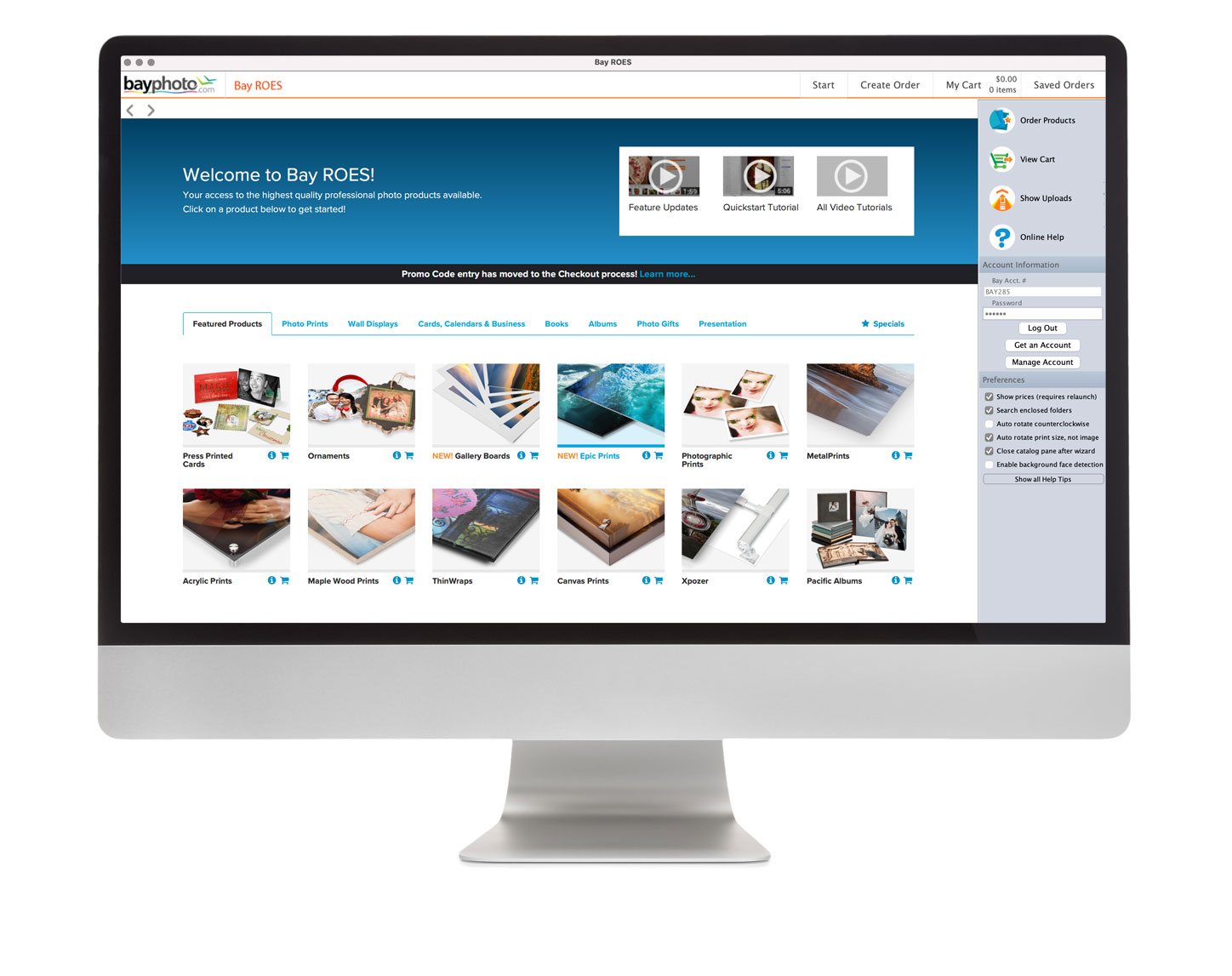
25% OFF YOUR FIRST ORDER WITH BAY PHOTO LAB!
To get started, all you need is a Bay Photo Account! Sign up here...
System Requirements
Bay ROES is PC and Mac OS X Compatible
Windows
- Windows Vista or later, 64-bit version
- 2.0GHz dual-core processor or higher
- 2GB RAM minimum, 4GB+ recommended
Mac
- OS X 10.7 or later
- 2.0GHz dual-core processor or higher
- 2GB RAM minimum, 4GB+ recommended
Get up and running quickly
We offer a variety of video tutorials to help you get started.
Video TutorialsWe're here for you!
If you get stuck at any point, please don't hesitate to get in touch.
Browse our Support Articles & FAQs
Bay ROES is Currently Downloading...
The program should begin launching in a few seconds, but if not, please click here to do a direct launch.
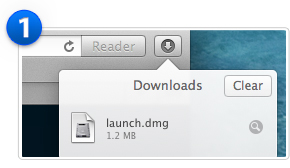
Download the Installer File
A small file named launch.dmg is downloading. If needed, you can restart the download by clicking here.
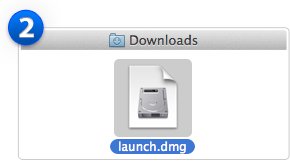
Open the launch.dmg File
If the file doesn’t open automatically, you might need to double-click the launch.dmg file in your Downloads folder.
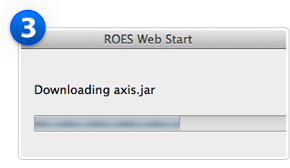
Follow the Prompts to Install
ROES Web Start will run and lead you through the necessary prompts to launch Bay ROES on your computer.
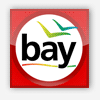
Bay ROES Complete - Professional is Currently Downloading...
The program should begin launching in a few seconds, but if not, please click here to do a direct launch.
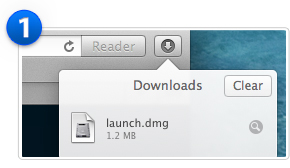
Download the Installer File
A small file named launch.dmg is downloading. If needed, you can restart the download by clicking here.
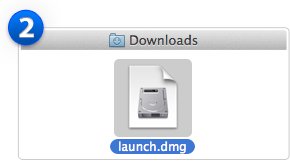
Open the launch.dmg File
If the file doesn’t open automatically, you might need to double-click the launch.dmg file in your Downloads folder.
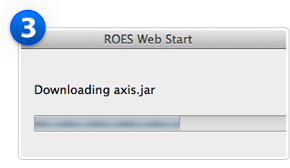
Follow the Prompts to Install
ROES Web Start will run and lead you through the necessary prompts to launch Bay ROES on your computer.

Bay ROES Complete - Economy is Currently Downloading...
The program should begin launching in a few seconds, but if not, please click here to do a direct launch.
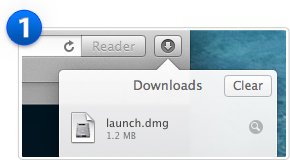
Download the Installer File
A small file named launch.dmg is downloading. If needed, you can restart the download by clicking here.
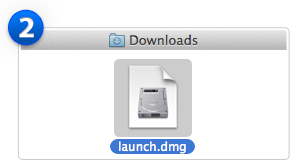
Open the launch.dmg File
If the file doesn’t open automatically, you might need to double-click the launch.dmg file in your Downloads folder.
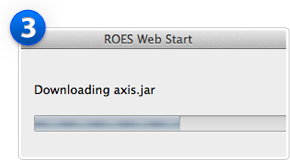
Follow the Prompts to Install
ROES Web Start will run and lead you through the necessary prompts to launch Bay ROES on your computer.

Bay ROES is Currently Launching...
The program should begin launching in a few seconds, but if not, please click here to do a direct launch.
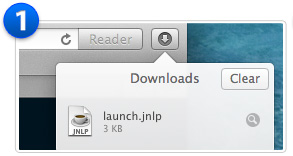
Download the Launch File
A small file named launch.jnlp is downloading. Once downloaded, the file should open automatically and start loading the Bay ROES catalog. If needed, you can restart the download by clicking here.
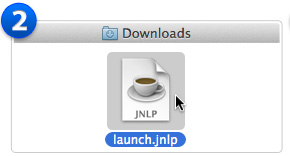
Open the File
Double-click the launch.jnlp file in your Downloads folder. If you are told the file cannot be opened because it is from an unidentified developer, hold down the Control Key while you click on the file and select "Open."
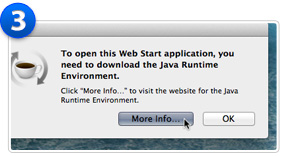
Java Runtime Environment
You may be prompted to download the Java Runtime Environment before you can open the file. If this happens, click the "More Info..." button and follow the instructions to download and install Java for Mac OS X. You will only have to do this once. After the installation, double-clicking on the launch.jnlp file will launch Bay ROES.
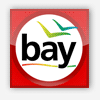
Bay ROES Complete - Professional is Currently Launching...
The program should begin launching in a few seconds, but if not, please click here to do a direct launch.
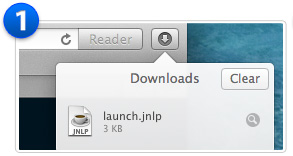
Download the Launch File
A small file named launch.jnlp is downloading. Once downloaded, the file should open automatically and start loading the Bay ROES catalog. If needed, you can restart the download by clicking here.
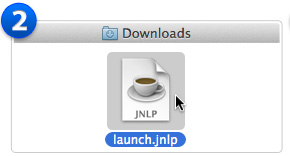
Open the File
Double-click the launch.jnlp file in your Downloads folder. If you are told the file cannot be opened because it is from an unidentified developer, hold down the Control Key while you click on the file and select "Open."
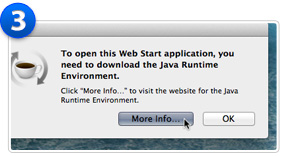
Java Runtime Environment
You may be prompted to download the Java Runtime Environment before you can open the file. If this happens, click the "More Info..." button and follow the instructions to download and install Java for Mac OS X. You will only have to do this once. After the installation, double-clicking on the launch.jnlp file will launch Bay ROES.

Bay ROES Complete - Economy is Currently Launching...
The program should begin launching in a few seconds, but if not, please click here to do a direct launch.
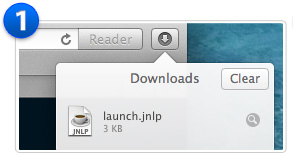
Download the Launch File
A small file named launch.jnlp is downloading. Once downloaded, the file should open automatically and start loading the Bay ROES catalog. If needed, you can restart the download by clicking here.
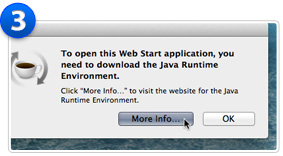
Open the File
Double-click the launch.jnlp file in your Downloads folder. If you are told the file cannot be opened because it is from an unidentified developer, hold down the Control Key while you click on the file and select "Open."
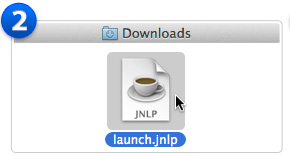
Java Runtime Environment
You may be prompted to download the Java Runtime Environment before you can open the file. If this happens, click the "More Info..." button and follow the instructions to download and install Java for Mac OS X. You will only have to do this once. After the installation, double-clicking on the launch.jnlp file will launch Bay ROES.

Bay ROES is Currently Downloading...
The program should begin launching in a few seconds, but if not, please click here to do a direct launch.
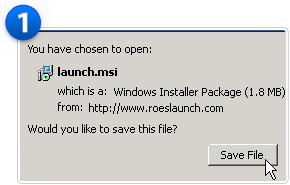
Download the Launch File
A small file named launch.msi is downloading. Click Save File if prompted.
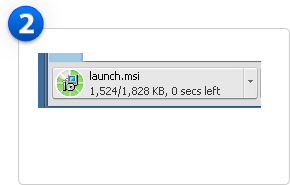
Open the Launch File
If the launch.msi file does not automatically open, click on launch.msi in your browser’s downloads to open it.
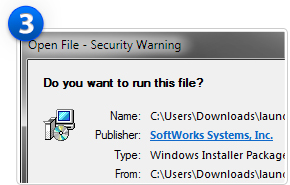
Run the Installer Package
You may see a Security Warning window appear. If so, it is safe to click Run to continue installing Bay ROES.
If you have trouble running the MSI installer file
Please check to see if you have a previously installed version of Bay ROES, and start the application directly from your computer. Learn more...
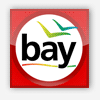
Bay ROES Complete - Professional is Currently Launching...
The program should begin launching in a few seconds, but if not, please click here to do a direct launch.
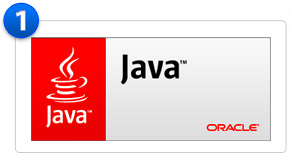
Start the Launch
Java from Oracle is required to run Bay ROES. A small file named launch.jnlp is being downloaded, and will be opened automatically by Java within a few seconds. If nothing happens, you can try a direct launch by clicking here.
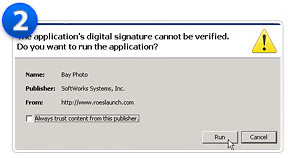
Dismiss the Security Warning
You may see a Security Warning window appear. If so, it is safe to click Run to continue launching Bay ROES.
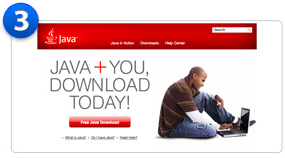
What if I don't have Java?
If you do not have Java installed, you can download it for free from the Java website by clicking here. Once Java is installed, you will need to relaunch Bay ROES.
If you have trouble running the MSI installer file
Please check to see if you have a previously installed version of Bay ROES, and start the application directly from your computer. Learn more...

Bay ROES Complete - Economy is Currently Downloading...
The program should begin launching in a few seconds, but if not, please click here to do a direct launch.
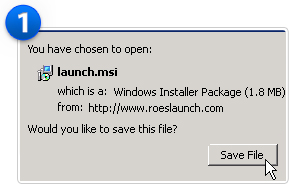
Download the Launch File
A small file named launch.msi is downloading. Click Save File if prompted.
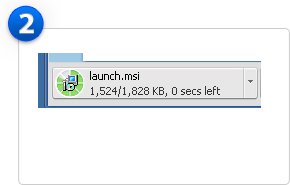
Open the Launch File
If the launch.msi file does not automatically open, click on launch.msi in your browser’s downloads to open it.
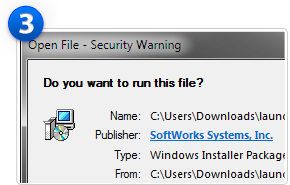
Run the Installer Package
You may see a Security Warning window appear. If so, it is safe to click Run to continue installing Bay ROES.
If you have trouble running the MSI installer file
Please check to see if you have a previously installed version of Bay ROES, and start the application directly from your computer. Learn more...

Bay ROES is Currently Downloading...
The program should begin launching in a few seconds, but if not, please click here to do a direct launch.
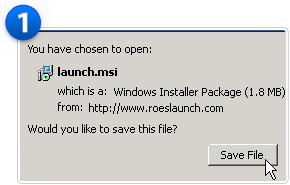
Download the Launch File
A small file named launch.msi is downloading. Click Save File if prompted.
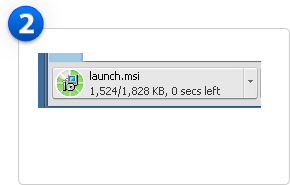
Open the Launch File
If the launch.msi file does not automatically open, click on launch.msi in your browser’s downloads to open it.
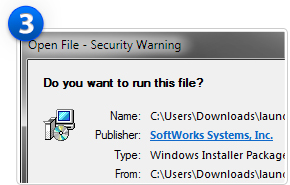
Run the Installer Package
You may see a Security Warning window appear. If so, it is safe to click Run to continue installing Bay ROES.
If you have trouble running the MSI installer file
Please check to see if you have a previously installed version of Bay ROES, and start the application directly from your computer. Learn more...
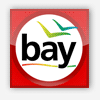
Bay ROES is Currently Launching...
The program should begin launching in a few seconds, but if not, please click here to do a direct launch.
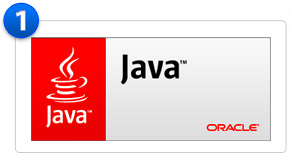
Start the Launch
Java from Oracle is required to run Bay ROES. A small file named launch.jnlp is being downloaded, and will be opened automatically by Java within a few seconds. If nothing happens, you can try a direct launch by clicking here.
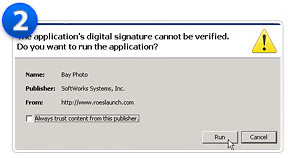
Dismiss the Security Warning
You may see a Security Warning window appear. If so, it is safe to click Run to continue launching Bay ROES.
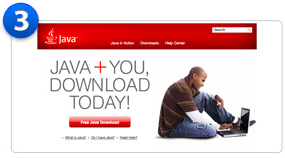
What if I don't have Java?
If you do not have Java installed, you can download it for free from the Java website by clicking here. Once Java is installed, you will need to relaunch Bay ROES.
If you have trouble running the MSI installer file
Please check to see if you have a previously installed version of Bay ROES, and start the application directly from your computer. Learn more...

Bay ROES Complete - Economy is Currently Downloading...
The program should begin launching in a few seconds, but if not, please click here to do a direct launch.
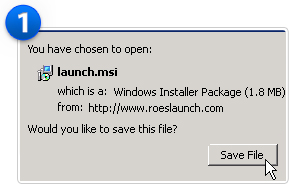
Download the Launch File
A small file named launch.msi is downloading. Click Save File if prompted.

Open the Launch File
If the launch.msi file does not automatically open, click on launch.msi in your browser’s downloads to open it.
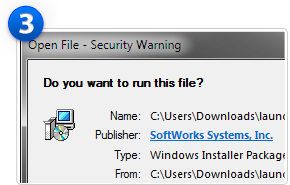
Run the Installer Package
You may see a Security Warning window appear. If so, it is safe to click Run to continue installing Bay ROES.
If you have trouble running the MSI installer file
Please check to see if you have a previously installed version of Bay ROES, and start the application directly from your computer. Learn more...
